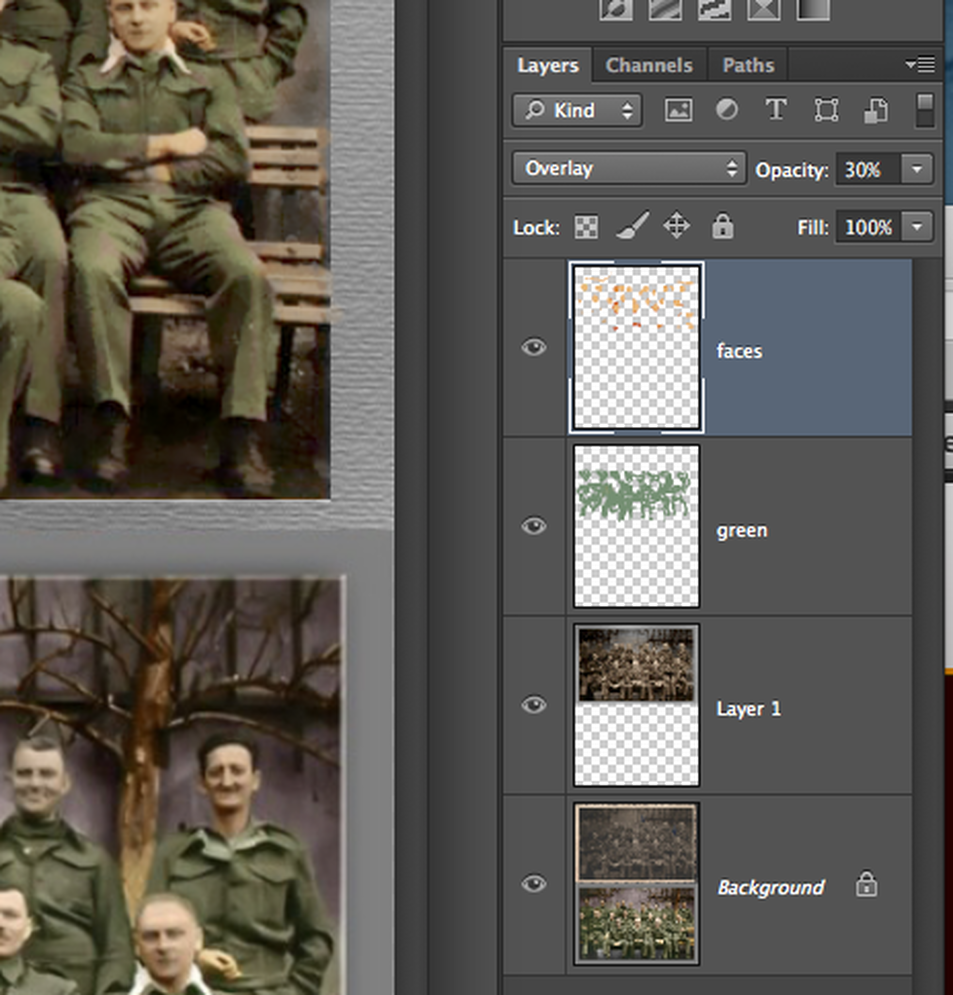Below is the version I came up with...not too bad for an old guy, eh?
The first step to this project is to select the top picture and copy and paste it into a new layer (command c, command
v). This will prevent you from making changes to the lower, finished picture. Next, adjust the exposure of the top
picture by adjusting the levels (image > adjustments > levels). Then, remove any color present in the picture by
turning it into a black and white image (image > adjustments > black and white).
The next step is to create two new layers (see below), one called "faces" and one called "green". Pick a green color
similar to the soldier's uniforms as your foreground color, and paint over the uniforms in the "green" layer. Then pick
a flesh color and paint over the faces and hands in the "faces" layer. After you finish this, change the blending mode
from "normal" to "overlay" (see below), and lower the opacity to around 30. The final step is to add some surface blur
(filter > blur > surface blur) to remove the jpeg artifacts (noise) and smooth out the image.
v). This will prevent you from making changes to the lower, finished picture. Next, adjust the exposure of the top
picture by adjusting the levels (image > adjustments > levels). Then, remove any color present in the picture by
turning it into a black and white image (image > adjustments > black and white).
The next step is to create two new layers (see below), one called "faces" and one called "green". Pick a green color
similar to the soldier's uniforms as your foreground color, and paint over the uniforms in the "green" layer. Then pick
a flesh color and paint over the faces and hands in the "faces" layer. After you finish this, change the blending mode
from "normal" to "overlay" (see below), and lower the opacity to around 30. The final step is to add some surface blur
(filter > blur > surface blur) to remove the jpeg artifacts (noise) and smooth out the image.